 |
|
|
|||||||||
| |
|||||||||||
| |
|
|
|
|
|
|
|
|
|
||
| |
|||||||||||
| |
|||||||||||
| |
|
|
|
|
|
|
|
|
|
|
|
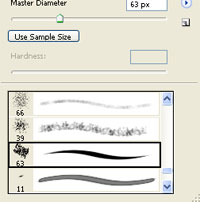
I used this brush that can be found under the standard brush list in photoshop and had the opacity set to around 30% for the sketch
We start of with a simple sketch on a own layer. I added a human character just to show how big the creature is
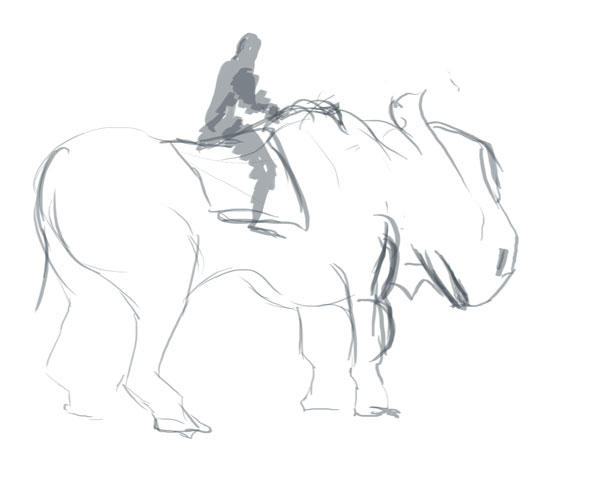
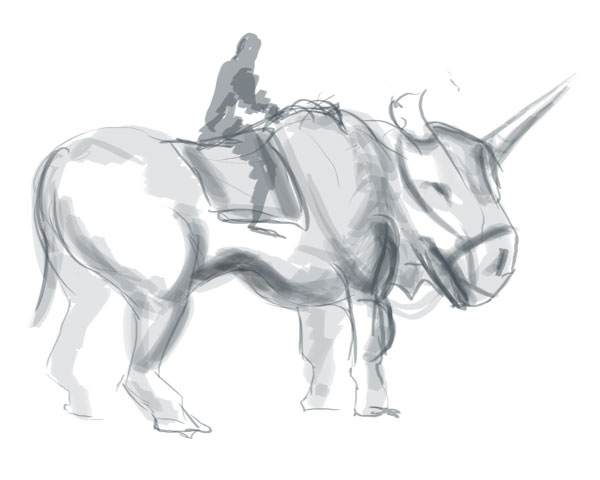


Here we go back and give the background layer some colour, I decsided to go with a desert landscape so I used some yellow colours.

Since the layers with the creature showed up somewhat transparent after I added the background I filled the creature with some more colours.

Here I gave the painting some more colours and started working with the shadows

I created a new layer and set the blending to overlay and paintied the creature with some red/orange colours.

Then I went back to background layer and created one on top of that and had the blending set to overlay. I needed the desert to look more I warm desert so I used an orange colour for that
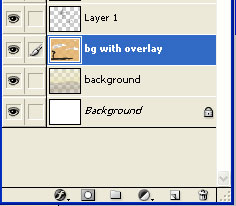

Started working on the deteils on the head and horns, and the shading on the belly.

Some more work on the deteils on both the character and creature and some highlights on the nose and eye.

Cleaned up around the creature using the bg colour and the opacity set to around 80%.
And its finished

This is just an example on how to paint in photoshop, I worked some more on the creature and it ended up like this

Hope you liked the tutorial
//Tommy